安装nginx
# 安装
yum install -y nginx
# 设置开机自启
systemctl enable nginx
# 启动nginx
systemctl start nginx
# 查看状态
systemctl status nginx
# 查看安装目录
rpm -ql nginx
# 查看进程
ps aux|grep nginx
nginx的主要配置文件:nginx.conf
当前演示nginx配置文件目录:/etc/nginx/
安装mysql
# 安装mysql
yum install -y mysql
# 安装mysql-server
wget http://dev.mysql.com/get/mysql-community-release-el7-5.noarch.rpm
rpm -ivh mysql-community-release-el7-5.noarch.rpm
yum install -y mysql-community-server mysql-devel
# 开机自启
systemctl enable mysqld
# 启动mysql
systemctl restart mysqld
# 进入mysql
mysql
# 修改mysql密码
UPDATE mysql.user set password=PASSWORD('123456') WHERE user='root' AND Host='localhost';
# 刷新权限
flush privileges;
# 查看状态
systemctl status mysqld
# 查看进程
ps aux|grep mysqld
安装PHP
因为yum中没有PHP的高版本,所以不能直接使用yum
在https://rpms.remirepo.net/中进入Configuration wizard
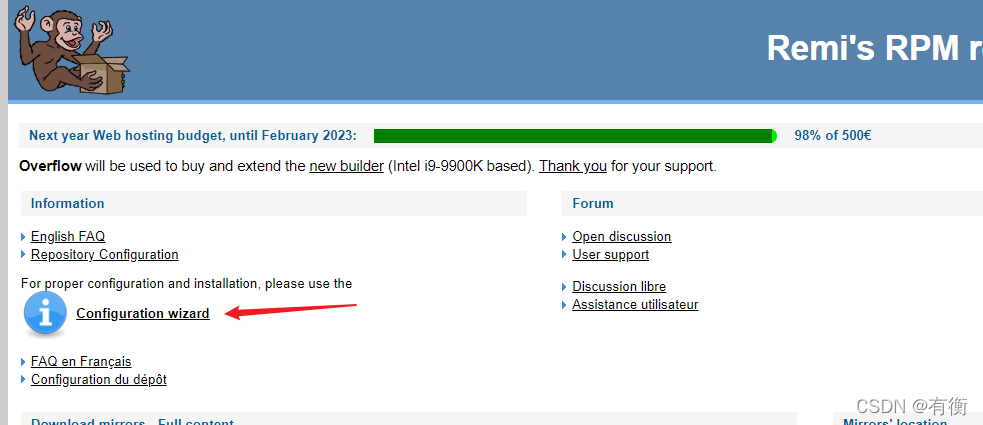
选择对应的环境和版本安装类型,选完后按照提示的命令执行前面三条命令
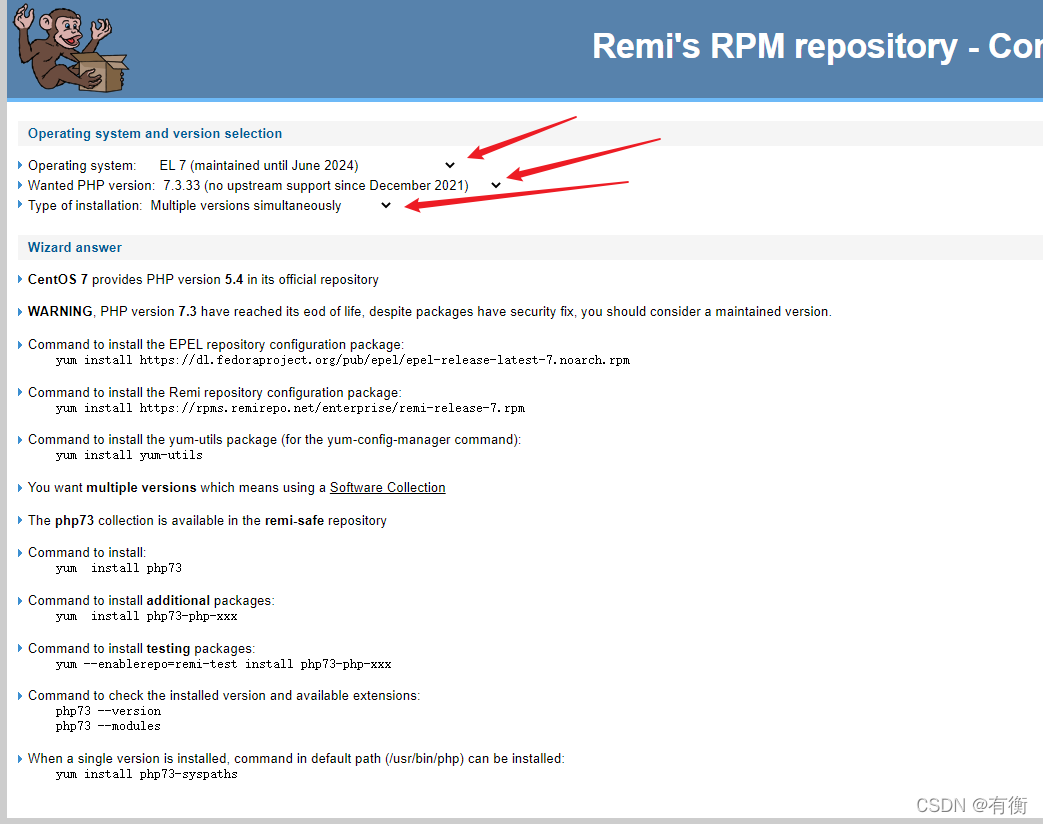
# 安装
yum -y install php73 php73-php-cli php73-php-common php73-php-devel php73-php-embedded php73-php-fpm php73-php-gd php73-php-mbstring php73-php-pecl-redis php73-php-mysqlnd php73-php-opcache php73-php-pdo php73-php-xml php73-php-json
# 搜索指定扩展
yum search php73 | grep swoole
# 安装扩展
yum -y install php73-php-pecl-swoole4
# 开机自启
systemctl enable php73-php-fpm
# 启动
systemctl start php73-php-fpm
# 查看安装目录
rpm -ql php73-php-fpm
PHP主要的配置文件:php.ini
当前演示php.ini在/etc/opt/remi/php73/目录中
添加站点
# 查看nginx配置文件nginx.conf
more /etc/nginx/nginx.conf
# 新建站点配置文件
vi /etc/nginx/conf.d/站点名(域名)
# 站点配置文件内容
server {
listen 80;
server_name xx.xx.com; # 域名
root /usr/share/nginx/project/xx.xx.com; # 站点地址
index index.html;
location \ {
}
location ~ \.php$ {
fastcgi_pass 127.0.0.1:9000;
fastcgi_index index.php;
fastcgi_param SCRIPT_FILENAME $document_root$fastcgi_script_name;
include fastcgi_params;
}
}
# 配置完就可以重启nginx
systemctl reload nginx
# 在站点目录新建文件
cd /usr/share/nginx/project/xx.xx.com
# 测试html
vi index.html
# 内容
<h1>测试index.html</h1>
# 测试PHP
vi info.php
# 内容
<?php
phpinfo();
查看nginx.conf文件中站点配置文件所在目录
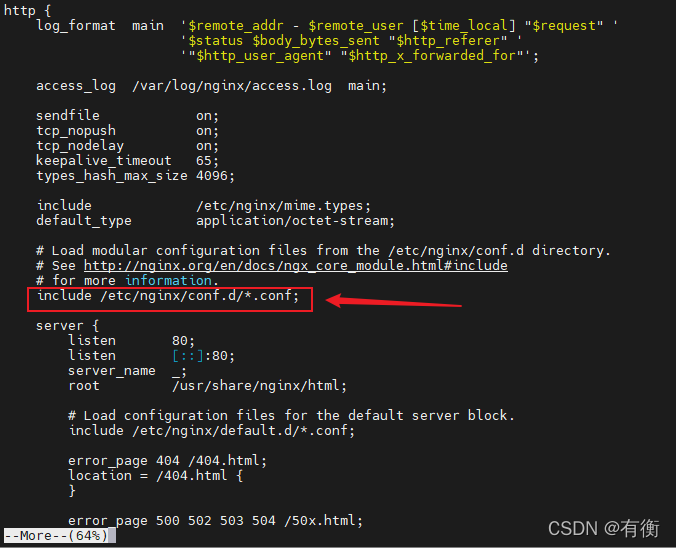
测试PHP效果图
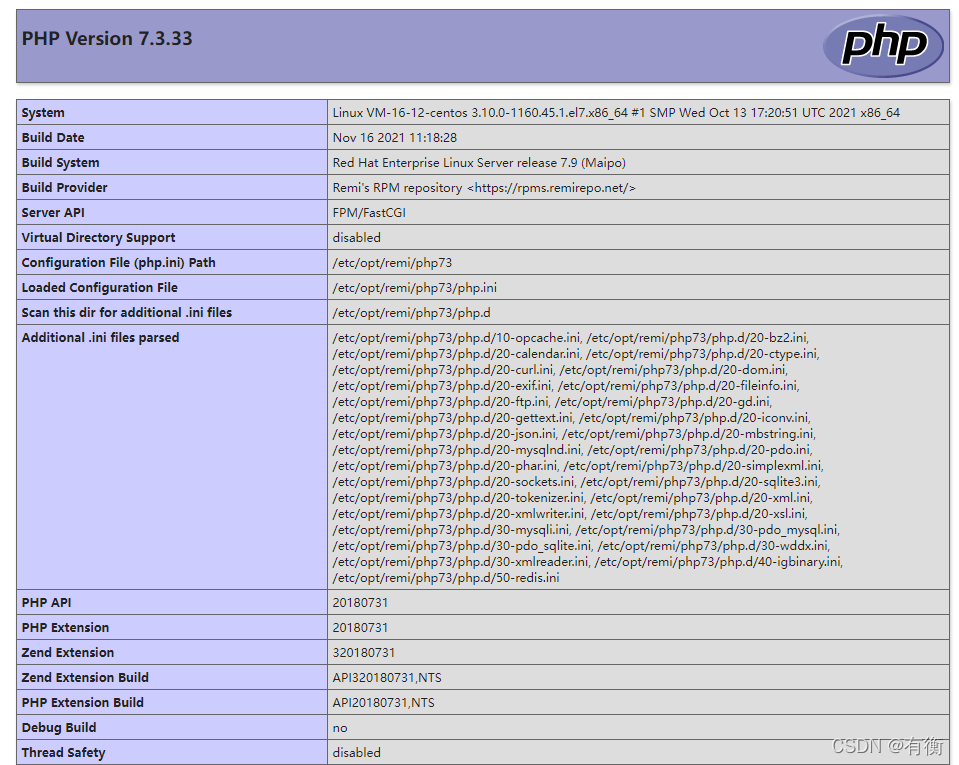




















 4199
4199











 被折叠的 条评论
为什么被折叠?
被折叠的 条评论
为什么被折叠?








